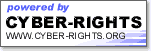|
SIGNING UP IS EASY WITH CYBER-RIGHTS.NET Version 2.1
Creating A FREE Cyber-Rights.Net Address
1.) Choose a username for use with your free Cyber-Rights.net address.
3.) Follow the instructions on the next step to create you private and public keys,
these are used to allow encryption of messages. These keys are held and managed by
the Hushmail system.
4.) Choose a secure passphrase. Try to include numbers and special characters. Be sure
to note it down, Team Hush or Cyber-Rights.Net cannot retrieve it for you if you
lose it.
5.) You have succeeded! Login and begin communicating securely with HushMail!
6.) If the username you chose is not available, the system will suggest one for you or
go back and re-start the process from the
http://www.cyber-rights.net/ site.
|
Please enter your desired username:
|
See also: An overview of the process of sending a Cyber-Rights.Net Message
HushMail
V2 System Requirements
HushMail is a Web-based email application. To run HushMail, you just
need access to the Internet and the latest Web browser.
The following are the system requirements for HushMail:
Browsers
• Microsoft
Internet Explorer™ 5.x (Recommended)
• Netscape
Communicator™ 4.75 (Limited Support)
Operating Systems
HushMail is compatible with Microsoft's Windows™ 95, 98, NT, and 2000.
Other operating systems, including Unix, Linux & MacOS will be
supported in future versions.
JavaScript
In order to use HushMail, you will need to enable JavaScript in your
Web-browser. JavaScript is enabled by default unless you have changed
your browser settings. How
do I enable JavaScript?
Enabling JavaScript
In order to use many functions of your secure email, you will need to
enable JavaScript in your Web-browser. If it is already enabled, you
will not need to follow these steps.
Netscape users:
- Pull down the "Edit" menu
- Select "Preferences"
- On the "Preferences" screen, select "Advanced"
- Check the box labeled "Enable JavaScript"
Internet Explorer Users:
- Pull down the "Tools" menu
- Select "Internet Options"
- Select the "Security" tab
- Select "Internet"
- Change "Security level for this zone" to "Default
Level"
- Move the slider to "Medium"
If you are not comfortable with this level of security, you can
custom edit your security preferences by selecting "Custom".
Java™
HushMail is a Java™ based application. You will need to enable Java™
on your browser. Java™ is enabled by default unless you have changed
your browser settings. How
do I enable Java?
Enabling Java™
In order to use your secure email capability, you will need to enable
Java™ in your Web-browser. If it is already enabled, you will not need
to follow these steps.
Netscape Users:
- Pull down the "Edit" menu
- Select "Preferences"
- On the "Preferences" screen, select "Advanced"
- Check the box labeled "Enable Java"
Internet Explorer Users:
- Pull down the "Tools" menu
- Select "Internet Options"
- Select "Advanced"
- Scroll down to the "Java VM" section
- Check the box that says, "JIT compiler for virtual machine
enabled"
Note: Netscape™ users are restricted in the size of both
plaintext messages and attachments. The amount of text that will fit
into a HushMail message is 32K. The total amount of information that can
be sent, including both the message and the attachments cannot exceed
500K. These unfortunate Netscape™ size limitations are a direct result
of how the Netscape™ browser architecture allocates memory. At the
present time, Hush is unable to provide a solution that accommodates the
limits imposed by Netscape™. For this reason, we strongly recommend
that you use Microsoft Internet Explorer™ to access your HushMail
account.
HushMail Help Contents - https://www.hushmail.com/help/index.shtml?PHPSESSID=12c99b8919bf5678d8607121e7b9a7d8
HushMail Version 2.0 Information - https://www.hushmail.com/help/v2/?PHPSESSID=12c99b8919bf5678d8607121e7b9a7d8
V2
Frequently Asked Questions
If you have any issues or problems with the upgrade to the
HushMail version 2 service, the following FAQs may resolve them. If
your problems persist, please use our technical
support form for further assistance.
I have upgraded to version 2 but now have only 2MB storage
allowance. Why?
HushMail 2.0 allows you to manage your mail more efficiently, as the
amount of disk space you have used is now displayed. In version 2
the disk storage space allotted to each free HushMail account is
reduced from 5MB to 2MB. We have made this decision in order to
continue to provide and to improve this free service. This reduction
in storage space will date from July 20. We advise you to delete
mail in excess of the new 2MB limit to ensure a smooth migration to
the upgraded service. Alternatively, you may take this opportunity
to obtain a HushMail Premium Account at a celebratory launch price
from only US$2.49 per month. Click here
for more details.
I have upgraded to version 2 but cannot access my old email
messages. Why?
Throughout the migration period, which will last about three weeks
from launch, Hush will be transferring your email to a new, faster,
even more robust storage system. During this time, old email
messages may not be available. Don't worry; they are safe and will
be transferred back into your email account. Premium Account users
and extremely frequent users will be given preference during this
process. At no point in this process is encrypted email ever
unencrypted.
I have upgraded successfully to version 2 but during the
migration period I appear to have lost some mail. Why?
Prior to the version 2 launch HushMail users were advised to ensure
that the mail in their HushMail folders is within their allotted
disk storage space. If they are over the 2MB (HushMail free
accounts) or 32MB (HushMail Premium Accounts) limit during the
migration period, archived mail in excess of the storage limit may
be lost permanently and incoming mail may be refused until the
account is brought back within its allotted storage space.
I have upgraded successfully to version 2 but the service has
been unreliable. Why?
Users may encounter some downtime over the migration period. The
disruption to service will be minimal and we apologize for any
inconvenience.
In HushMail version 2, I have the option to install HushMail
on my local machine. What are the implications?
HushMail is a Java™ based application and utilizes Java class
files. In the simplest terms, a Java applet is a mini-program that
exists inside a Web browser, such as Netscape™ or Internet
Explorer™. The Java applet that HushMail utilizes allows email
messages to be encrypted before being sent to the Internet. In
HushMail version 2, users have the option to install the Hush applet
Java class files on their hard drive.
The implications of a local installation are:
- Faster access - This will save time as it means users no
longer have to wait for the download every time they log in.
- Authentic code - Hush delivers its Java classes in a signed
archive. Until now the class files were delivered each time the
user logged in. With version 2 the class files may be installed
locally, thus requiring the user to check the validity of the
files only once.
I have upgraded to HushMail version 2, but my old mail and
address book are missing. Where are they?
Your mail and address book are being moved to our new, faster, much
more robust mail servers. It may take a few days before your mail is
available. However, if you upgraded to HushMail version 2 before
your mail and address book were moved to the new mail servers, your
address book will not have been upgraded to the new OpenPGP format.
To redress this you will need to run our upgrade
application.
I have upgraded to HushMail version 2 and I can read my email,
but now I cannot find my address book? Where is it?
If you upgraded to HushMail version 2 before your mail and address
book were moved to the new mail servers, your address book will not
have been upgraded to the new format. If that's the case, HushMail
version 2 won't recognize it. Click here
to run our upgrade application again. It will only take a moment to
upgrade your address book.
See further https://www.hushmail.com/help/v2/2.shtml?PHPSESSID=12c99b8919bf5678d8607121e7b9a7d8
Run the V2
Migration Application
If you log into your HushMail account and your old mail and
address book are not visible, then your mail has not been migrated
yet. If you then login and your old mail is visible again, but your
address book is not, you will need to run the V2 migration
application again to migrate you address book.
To run the V2 Migration Application, open a new browser window
and go to the following URL: "https://www.hushmail.com/v2migration".
For more information, please read the V2
Frequently Asked Questions.
If you are in any doubt as to whether you need to run the
migration application again, you should run it anyway as it will not
do any harm to your account.
New
Features in V2
Hush Communications continually strives to improve the quality of
its service and enhance the experience of using HushMail for its
growing customer base. In version 2 we have made the following
changes and additions:
- HushMail is compliant with the OpenPGP secure email standard
- There is a great new look and feel to HushMail
- The menu commands are now context sensitive
- It's now easy to manage your storage space
- It's now easy to archive your emails and organize your folders
- It's now easy to manage, save or delete attachments
- It's now easy to print your emails
- HushMail Premium Accounts are now even better value
- Premium Account customers can send encrypted attachments of up
to 3MB
|